How to Get Google Short Link
- SMS Broadcaster Admin

- Sep 4, 2022
- 3 min read
Updated: Oct 7, 2022
Every day, maybe we use Google to find the information we want. Not infrequently, the various information that we find on Google we want to share with other people, be it relatives, family, or friends. To share content from Google, we usually share it in the form of a long link. But now, you can get Google short link when you share content with others.
Long links are sometimes quite annoying and uncomfortable to look at. What's more, sometimes these links don't contain information or descriptions of what type of content the link is linked to. This may be confusing. For that, see the discussion about how to get a Google short link here.
How Do I Get A Short URL For Google?

To get a shorter URL link when sharing content from Google, there are various ways you can use it. The following is a further discussion on “How do I create a short link?”:
1. Using Official Features from Google
Some products from Google provide a special feature to generate Google short link when you want to share the content. For example, in Google Forms, one of the most popular Google products for collecting surveys or creating forms. In this product, you can directly shorten the link for the form you want to share.
Google provides a direct option to shorten the link. So you can choose for yourself whether you want to shorten the link or not. This feature will certainly be very useful for the distribution of surveys that are much more practical and effective, especially on social media.
In addition, Google itself has also provided this feature in their G-suits. You just search for Google link shortener, then you will immediately get results to be able to access this feature.
2. Using Link Shortener Online
If you come across a product that does not provide this feature, such as when you want to share content from a website on Google, then you can use this second method. You can use the help of services from various URL shortener link platforms that you can access for free.
Some of these platforms can automatically change the link that links to a piece of content you want to share to be much shorter. You just have to paste the link you want to shorten to the platform, then a new Google short link will appear that you can use.
Some online platforms also provide the option of being able to customize the platform you want to associate with a content. So, when you pass it on to other people, you can give the link a name and description that suits your wishes to some extent. Of course this will make it very easy for those of you who like to do research online and want to collect lots of links for your research information.
How Do I Copy A Short URL In Chrome?
Good news for Google Chrome users, now you can directly shorten the link without the need to use applications or third parties. This method will certainly make your content sharing needs much easier, more effective, and faster.
To do so, you just need to sign in with your Google Chrome account. If so, then you can immediately search for websites or what information you want to share. In the link bar above, right click, then you will be presented with many options.
Instead of pressing copy, you can directly select "paste and go to goo.gl" This is an official feature from Google to help you generate Google short link. Later, you will immediately be able to get a shortened version of the link you wanted earlier.
If you have, then you can copy this short link instead of the previous link, and distribute it to various platforms you want. When people click on the link that you share later, the results will remain the same as when you use a link that has not been shortened.
That's all the discussion about Google short link. The discussion above is a general overview of how to shorten the link when you want to share content from Google. Also read other information about technology, Google, or social media on our website.


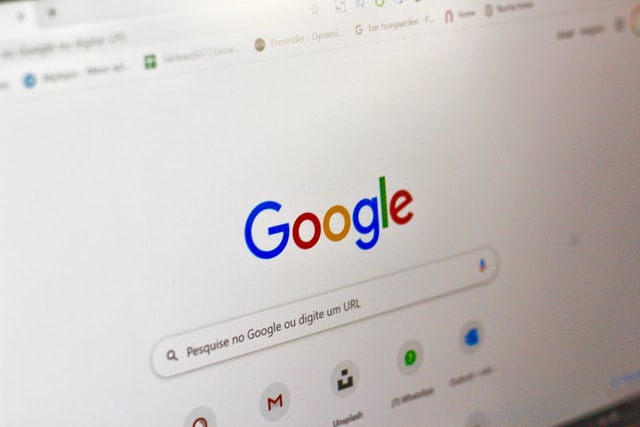
Special thanks to Henryclarkethicalhacker@gmail.com for exposing my cheating husband. Right with me I got a lot of evidences and proofs that shows that my husband is a f*** boy and as well a cheater ranging from his text messages, call logs, WhatsApp messages, deleted messages and many more, All thanks to Henryclarkethicalhacker @ gmail com , if not for him I will never know what has been going on for a long time. Contact him now and thank me later. Stay safe.