Manage WhatsApp Notification Sound in 3 Different Ways
- SMS Broadcaster Admin

- Dec 19, 2023
- 3 min read
Notification is a basic feature you can find on every smartphone. Moreover, every app will send a notification if you allow it. It is essential to turn on notifications on some important apps, such as WhatsApp. WhatsApp notification sound will let you know when there’s a new chat or call.
If this is your first time using WhatsApp, then you may need some details that will guide you to the notification section on WhatsApp. Each WhatsApp version, such as Android, iOS, desktop, and web, has different tips for managing WhatsApp notifications.
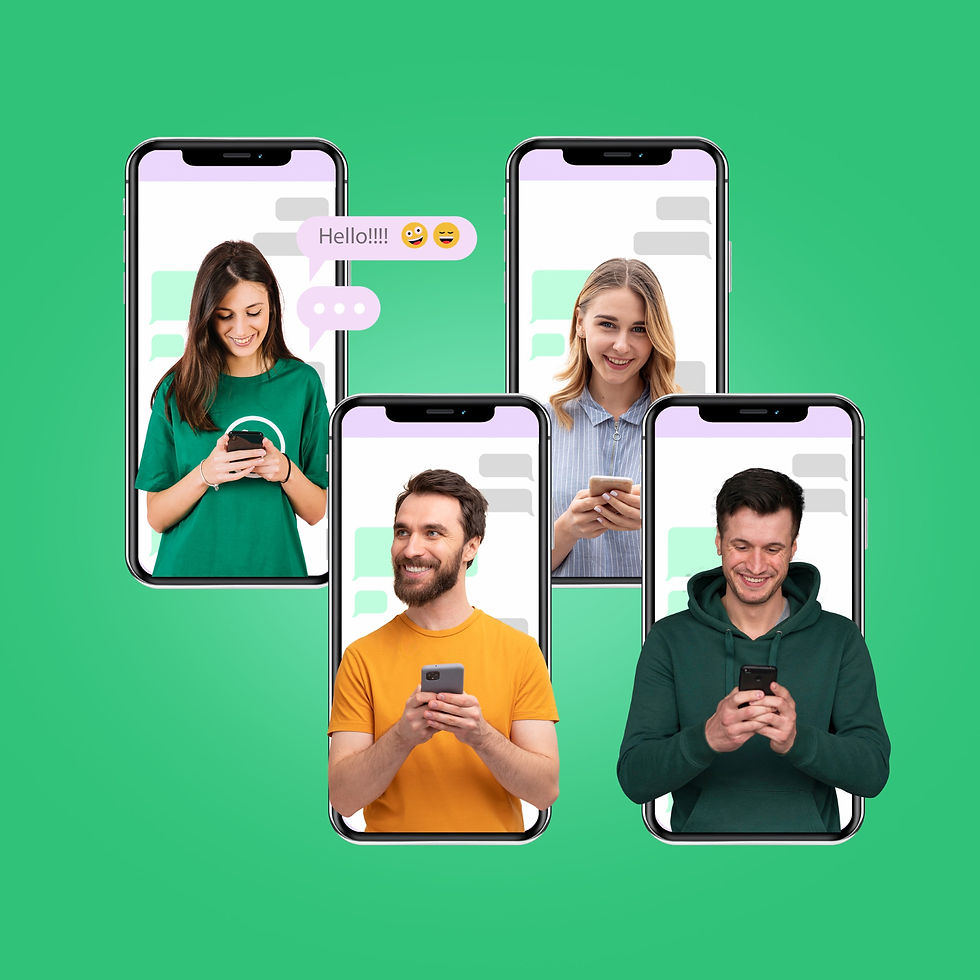
Managing WhatsApp Notification Sound on Different Devices
Right now, WhatsApp is available for iOS, Android, Mac, Windows, and KaiOS. Every operating system has its own notification system. If you want to turn WhatsApp notifications on or off on each device, some methods below will help.
1. On Android
WhatsApp notification preferences on Android can be managed very easily in WhatsApp settings. First of all, you need to tap More Options or the three vertical buttons and then access Settings. Next, tap Notifications and then manage notifications by managing these options
Conversation tones allow you to turn on or turn off WhatsApp notifications when you are chatting with someone. This feature allows you to turn off or on outgoing and incoming messages.
Notification tone is going to let you change the WhatsApp notification tone of group messages or individual messages.
Vibrate will let users of WhatsApp for Android to change the vibrations’ duration when users change WhatsApp notifications.
Popup notification you can find under Messages is going to let you turn off or on WhatsApp popup notifications.
Light is going to let you change the color of the group or message notifications on the Android device you are using.
Ringtone will let you change WhatsApp incoming calls’ ringtone. This ringtone menu can be found under the Calls section.
Reaction notifications are going to let you get notifications when people send reactions to WhatsApp messages you send.
2. On iOS
There are some different ways to manage WhatsApp notification sound on iOS devices. If you are a new iOS user, then you’ll want to know how to manage notifications on WhatsApp for iOS. Tap the Gear icon on WhatsApp and then tap Notifications.
Show Notifications under the Group Notifications or Message Notifications sections will let you receive notifications about group or individual messages.
Sound you can find under Group Notifications or Message Notifications will let you change the notification sound of group or individual messages after you set WhatsApp notification.
The Reaction Notifications section allows you to manage whether you want to receive notifications when someone reacts to your messages or not.
The In-App Notifications section is a specific section where you can choose whether you want to get notifications while using the app.
Show Preview is going to let you see the preview of message text when there’s a new message notification.
3. On Desktop
Whether you are using WhatsApp desktop app or WhatsApp Web on a web browser app, it is essential to know how to set and manage WhatsApp notification sound. Here are some steps you should take when you want to manage notification sound on WhatsApp Web or a desktop app.
Click Menu or the three vertical dots and then select Settings.
Now click Notifications at the top of the list.
Tick Message notifications if you want to receive notifications for new messages.
Click the tick box next to Show Previews if you want to see the message previews.
Tick Sounds if you want the PC to play sounds for any incoming message.
Click the tick box next to show reaction notifications if you want to get notifications when someone reacts to your message.
Finally, tick background sync if you are interested in getting faster performance simply by syncing messages in the desktop background.
If your devices are not in silent mode, they will let you hear the notification sound if you turn on WhatsApp notifications. When the silent mode is active or the notification sound is turned off, the device won’t let you know if there are new messages or calls.
--
Many people turn their WhatsApp notification sound on today since many important details are sent through WhatsApp. They also turn their SMS notification on. This means you can send them promotional messages and they will be ready to read the messages.
Use Hitech Terminal Enterprise from SMS Broadcaster to send promotional messages and get faster responses from potential customers. Then, you can maintain your loyal customers with the WhatsApp Business app.



Some Time ago, I noticed my spouse cheating on me, but don’t know how to come out with the fact that truly he’s cheating on me. Then i felt so worried and distracted about it, i couldn’t sleep at night and to confront him was quite difficult because i don’t have any evidence whatsoever. until I read a testifier about HENRY HACKER. I contacted him and I was able to get the truth that my spouse is cheating on me, by the help of remote access he gave me so that I was able to monitor his daily activities on his cellphone then I was able to confirm that truly he’s cheating on me. You can also contact him on…